Setting up Google Workspace for your organization is a crucial step toward modern, cloud-based productivity and collaboration. This comprehensive guide walks you through every aspect of Google Workspace setup, from initial account creation to advanced configuration options that will help your team work more efficiently and securely.
What is Google Workspace and Why Your Organization Needs It
Google Workspace (formerly G Suite) is a comprehensive cloud-based productivity suite that includes Gmail, Google Drive, Google Docs, Google Sheets, Google Meet, and numerous other business applications. For organizations of any size, Google Workspace provides professional email hosting, real-time collaboration tools, robust security features, and seamless integration across all Google services. The platform offers several key advantages for organizations: centralized user management, enterprise-grade security, 99.9% uptime guarantee, unlimited cloud storage options, and the ability to scale as your organization grows. Whether you’re a small startup or a large enterprise, Google Workspace provides the foundation for modern digital workplace collaboration.
PHASE 1: INITIAL SETUP AND ACCOUNT CREATION
1. Prerequisites Before Setting Up Google Workspace
Before beginning your Google Workspace setup, ensure you have the following requirements in place. You’ll need administrative access to your organization’s domain name through your domain registrar or DNS hosting provider. This access is essential for domain verification, which proves you own the domain you want to use with Google Workspace. Additionally, gather information about your current email setup if you’re migrating from another email provider. You’ll need details about existing email accounts, distribution lists, and any custom email routing rules. Having this information prepared will streamline the migration process and ensure minimal disruption to your organization’s email communications.
2. Creating Your Google Workspace Account
The Google Workspace setup process begins at workspace.google.com, where you’ll start your free trial or purchase a subscription plan. Google offers several pricing tiers, including Business Starter, Business Standard, Business Plus, and Enterprise plans, each with different storage limits and feature sets. During the initial signup process, you’ll be prompted to enter your organization’s name and the number of employees. This information helps Google recommend the most appropriate plan for your needs. You’ll also specify whether you have an existing domain or need to purchase one through Google. If you already own a domain, you’ll use it for your Google Workspace setup; if not, Google can help you purchase and configure a new domain.
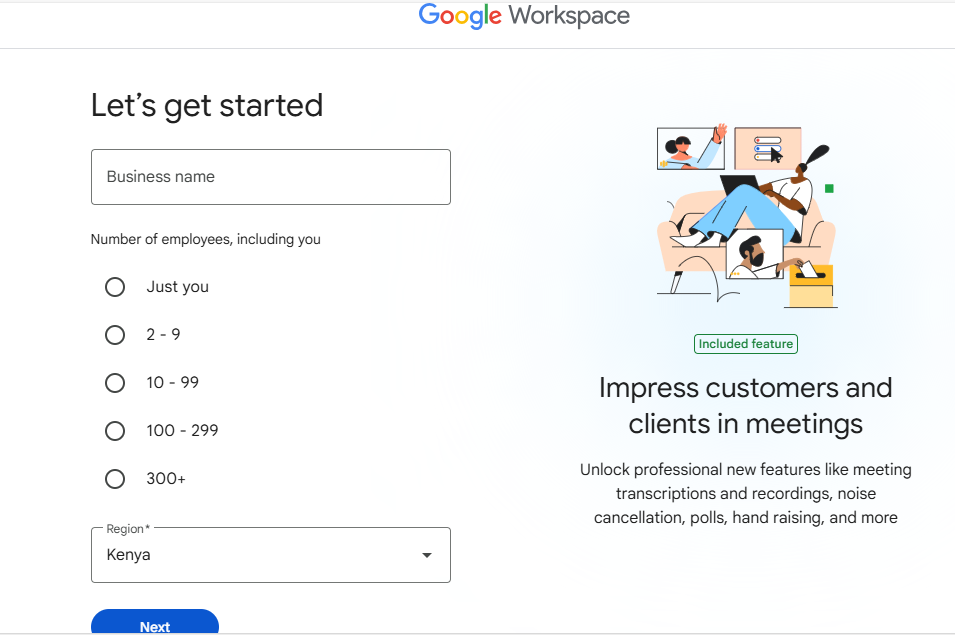
After providing basic information, you’ll create your first admin account. This account will have full administrative privileges over your Google Workspace environment, so choose a strong password and consider enabling two-factor authentication immediately. The admin account should use a professional email address format, such as [email protected] or your own name at your company domain.
PHASE 2: DOMAIN VERIFICATION AND EMAIL SETUP
3. Domain Verification Process
Domain verification is one of the most critical steps in setting up Google Workspace for your organization. This process proves to Google that you own and control the domain you want to use for your Google Workspace accounts. Without successful domain verification, you cannot activate Google Workspace services or create user accounts.
The verification process typically involves adding a TXT record to your domain’s DNS settings. Google provides a unique verification code that you must add to your DNS records through your domain registrar or DNS hosting provider. The specific steps vary depending on your DNS provider, but the general process involves accessing your DNS management panel, creating a new TXT record, and entering the verification code provided by Google.
Common DNS providers like GoDaddy, Namecheap, Cloudflare, and Network Solutions each have slightly different interfaces, but the core process remains the same. After adding the TXT record, it may take several minutes to several hours for the changes to propagate across the internet. Google provides real-time verification status updates, and you can check verification progress directly from the Google Admin console.
4. Configuring MX Records for Email Delivery
After domain verification, configuring MX (Mail Exchange) records is essential for routing email to your Google Workspace accounts. MX records tell other email servers where to deliver email sent to your domain. Without proper MX record configuration, emails sent to your organization will not reach your Google Workspace Gmail accounts.
Google provides specific MX record values that you must add to your DNS settings. These records include priority values and server names that direct email traffic to Google’s mail servers. The primary MX record typically points to aspmx.l.google.com with a priority of 1, followed by several backup MX records with higher priority numbers.
When updating MX records, it’s important to remove any existing MX records that point to your previous email provider to avoid email delivery conflicts. However, if you’re planning a gradual migration, you may temporarily maintain both sets of MX records while transitioning users. The MX record changes usually take effect within a few hours, but DNS propagation can take up to 48 hours in some cases.
PHASE 3: ADMIN CONSOLE CONFIGURATION
5. Setting Up the Google Admin Console
The Google Admin console serves as the central management hub for your Google Workspace environment. After completing domain verification and MX record configuration, you’ll access the Admin console to configure organizational settings, manage users, and customize Google Workspace services for your organization’s needs.
Within the Admin console, you’ll find sections for Users, Groups, Apps, Security, Devices, and Billing. Each section provides granular control over different aspects of your Google Workspace deployment. The dashboard provides an overview of your organization’s Google Workspace usage, including active users, storage consumption, and security alerts.
Initial Admin console configuration should include setting up your organization’s structure. This involves creating organizational units (OUs) that reflect your company’s departments or teams. Organizational units allow you to apply different policies and settings to different groups of users, providing flexibility in how you manage access to Google Workspace features.
6. Configuring Security Settings
Security configuration is paramount when setting up Google Workspace for your organization. The platform offers comprehensive security features that protect your organization’s data and ensure compliance with various regulatory requirements. Starting with basic security settings and gradually implementing more advanced features provides a balanced approach to security without overwhelming users.
Password policies form the foundation of Google Workspace security. You can configure minimum password length, complexity requirements, and password expiration rules. Google also offers advanced password monitoring that alerts administrators when users’ passwords may have been compromised in data breaches elsewhere on the internet.
Two-factor authentication (2FA) significantly enhances account security by requiring users to provide a second form of authentication beyond their password. Google Workspace supports various 2FA methods, including SMS codes, authenticator apps, and hardware security keys. You can enforce 2FA for all users or specific organizational units based on your security requirements.
Session management settings allow you to control how long users can remain signed in to Google Workspace applications. You can set different session lengths for web applications and mobile devices, and configure automatic sign-out policies for enhanced security. These settings are particularly important for organizations that handle sensitive data or operate in regulated industries.
PHASE 4: USER MANAGEMENT AND ACCESS CONTROL
7. Adding and Managing Users
User management is a core function of Google Workspace administration, and the process can be handled individually or in bulk depending on your organization’s size. For smaller organizations, adding users individually through the Admin console may be sufficient, while larger organizations will benefit from bulk user import using CSV files or automated provisioning through directory synchronization.
When adding individual users, you’ll create each user’s email address, set temporary passwords, and assign them to appropriate organizational units. Google Workspace allows you to customize user profiles with information like job titles, departments, and contact details. You can also assign specific Google Workspace licenses to users based on their role and the features they need access to.
For bulk user creation, Google provides CSV templates that allow you to import multiple users simultaneously. The CSV file should include essential information like first name, last name, email address, and organizational unit. After uploading the CSV file, Google processes the user accounts and sends welcome emails with login instructions to new users.
8. Managing Groups and Distribution Lists
Google Groups provide efficient ways to manage email distribution, file sharing permissions, and collaborative workspaces within your organization. Setting up groups during initial Google Workspace configuration streamlines communication and reduces administrative overhead as your organization grows.
Email groups function as distribution lists that allow you to send email to multiple recipients using a single email address. Common email groups include departments like [email protected], [email protected], and project-specific groups. You can configure group settings that control who can send email to the group, whether members can reply to all recipients, and how the group handles external email.
Security groups control access to Google Workspace resources and applications. These groups can be used to grant or restrict access to specific Google services, shared drives, or administrative functions. Security groups are particularly useful for role-based access control, where users’ job functions determine their access to various resources.
PHASE 5: APPLICATION CONFIGURATION
9. Setting Up Email and Gmail Configuration
Gmail configuration within Google Workspace involves several important settings that affect how your organization sends and receives email. Default settings work well for most organizations, but customization can improve email security, compliance, and user experience.
Email routing rules allow you to customize how email flows through your organization. You can create rules that automatically forward certain types of email to specific users or external systems, filter email based on content or sender, and integrate with third-party security or compliance tools. These rules are particularly useful for organizations with complex email workflows or regulatory requirements.
Spam and phishing protection settings help keep malicious email out of your users’ inboxes. Google Workspace includes advanced spam filtering by default, but you can adjust sensitivity levels and create custom filters based on your organization’s needs. You can also configure quarantine settings that hold suspicious email for administrator review rather than delivering it to users.
DKIM (DomainKeys Identified Mail) and SPF (Sender Policy Framework) configuration helps prevent email spoofing and improves email deliverability. These authentication methods verify that email sent from your domain is legitimate, reducing the likelihood that your emails will be marked as spam by recipient email servers.
10. Configuring Google Drive and File Sharing
Google Drive configuration affects how your organization stores, shares, and collaborates on files. Default sharing settings may not align with your organization’s security policies, so reviewing and customizing these settings is important during initial setup.
Sharing permissions control who can access files and folders within your organization. You can configure default sharing settings that automatically apply to new files, set restrictions on external sharing, and require administrator approval for certain types of file sharing. These settings help prevent accidental data exposure while maintaining collaboration capabilities.
Storage management becomes important as your organization grows and accumulates more files. Google Workspace provides detailed storage reporting that shows how storage is used across your organization. You can set storage quotas for individual users or organizational units and receive alerts when storage limits are approached.
Drive for Desktop synchronization allows users to access Google Drive files directly from their computer’s file system. You can configure organizational policies that control whether users can install Drive for Desktop, which files are synchronized, and how offline access works.
11. Setting Up Calendar and Scheduling
Google Calendar configuration involves setting up organizational calendars, configuring meeting room resources, and establishing scheduling policies that support your organization’s workflow. Proper calendar setup improves meeting coordination and resource management across your organization.
Resource calendars represent meeting rooms, equipment, and other bookable resources within your organization. You can create resource calendars for conference rooms, projectors, company vehicles, or any other shared resource that requires scheduling. Each resource calendar can include details like capacity, location, available equipment, and booking policies.
Organizational calendars provide visibility into company-wide events, holidays, and important dates. You can create calendars for different purposes, such as company holidays, marketing events, or project milestones, and control who can view or edit each calendar. These shared calendars help ensure that everyone in your organization stays informed about important dates and events.
PHASE 6: MOBILE AND DEVICE MANAGEMENT
12. Implementing Mobile Device Management
Mobile device management (MDM) capabilities in Google Workspace help secure organizational data on smartphones and tablets used by your employees. Configuring mobile device policies during initial setup ensures that corporate data remains protected even when accessed from personal or company-owned mobile devices.
Device approval policies control which mobile devices can access Google Workspace data. You can require administrator approval for new devices, automatically approve devices that meet security requirements, or block access entirely for certain device types. These policies help prevent unauthorized access while accommodating legitimate business needs for mobile access.
Mobile app management allows you to control which apps can access Google Workspace data on mobile devices. You can create approved app lists, block specific apps that might pose security risks, and require that Google Workspace apps be installed through managed app stores. These controls help prevent data leakage through unsecured mobile applications.
Remote wipe capabilities allow administrators to remotely erase Google Workspace data from lost or stolen mobile devices. You can configure policies that automatically wipe devices after a certain number of failed login attempts or perform selective wipes that remove only corporate data while leaving personal data intact.
PHASE 7: TESTING AND DEPLOYMENT
13. Testing and Validation
Thorough testing validates that your Google Workspace setup works correctly before rolling it out to your entire organization. A systematic testing approach identifies potential issues early and ensures that all configured features function as expected.
Email testing should verify both inbound and outbound email delivery. Send test emails from external accounts to your new Google Workspace addresses, and send emails from Google Workspace to external recipients. Test various email scenarios, including attachments, group emails, and emails to mobile devices. This testing ensures that MX records are configured correctly and that email filtering works as intended.
User account testing involves creating test accounts and verifying that all configured policies and settings work correctly. Test user login processes, password requirements, two-factor authentication, and access to various Google Workspace applications. This testing helps identify any issues with organizational unit policies or user provisioning processes.
File sharing and collaboration testing ensures that Google Drive, Docs, Sheets, and other collaboration tools work correctly with your configured sharing policies. Test internal file sharing between users, external sharing with partners or clients, and offline access capabilities.
14. Training and User Adoption
Successful Google Workspace implementation requires comprehensive user training and change management strategies. Even the most well-configured Google Workspace environment will fail to deliver value if users don’t understand how to use it effectively.
Initial user training should cover basic Google Workspace concepts, account login procedures, and essential applications like Gmail, Drive, and Calendar. Provide training materials in multiple formats, including written guides, video tutorials, and live training sessions. Different users learn in different ways, so offering varied training options improves adoption rates.
Advanced training focuses on collaboration features, mobile access, and productivity tips that help users get maximum value from Google Workspace. Topics might include real-time document collaboration, advanced Gmail features, Google Meet best practices, and integration with other business applications. Ongoing support ensures that users can get help when they encounter issues or want to learn new features. Establish clear support procedures, whether through internal IT staff, external support providers, or Google’s own support resources.
PHASE 8: ONGOING MAINTENANCE
15. Ongoing Maintenance and Optimization
Google Workspace setup is not a one-time activity but requires ongoing maintenance and optimization to ensure continued effectiveness and security. Regular maintenance tasks help prevent issues and ensure that your Google Workspace environment continues to meet your organization’s evolving needs.
Regular security reviews should assess user access permissions, review audit logs for suspicious activity, and update security policies based on new threats or regulatory requirements. Google Workspace provides comprehensive audit logs that track user activity, administrative changes, and security events. Regular log review helps identify potential security issues before they become serious problems.
User lifecycle management involves processes for adding new users, updating existing user information, and deprovisioning accounts for departing employees. Automated user provisioning through directory integration can reduce administrative overhead, but manual processes work well for smaller organizations.
Storage management becomes increasingly important as your organization generates more data. Regular storage reporting helps identify users or departments that are approaching storage limits, unused files that can be archived or deleted, and opportunities to optimize storage costs.
Performance monitoring helps ensure that Google Workspace continues to meet your organization’s performance expectations. Google provides uptime and performance metrics for all Google Workspace services, and you can configure alerts that notify you of service issues.
Final Thoughts
Setting up Google Workspace for your organization involves numerous technical and administrative considerations, but following this systematic 15-step approach ensures successful implementation. From initial domain verification through ongoing maintenance, each phase contributes to a secure, efficient, and user-friendly Google Workspace environment that supports your organization’s productivity and collaboration goals.
The key to successful Google Workspace setup lies in understanding your organization’s specific needs, implementing appropriate security and management policies, and providing adequate user training and support. With proper planning and execution across all eight phases, Google Workspace becomes a powerful platform that enhances communication, collaboration, and productivity across your entire organization.
Remember that Google Workspace setup is an iterative process that evolves with your organization’s needs. Regular review and optimization of your Google Workspace configuration ensures that you continue to get maximum value from your investment while maintaining security and compliance with relevant regulations and industry standards.
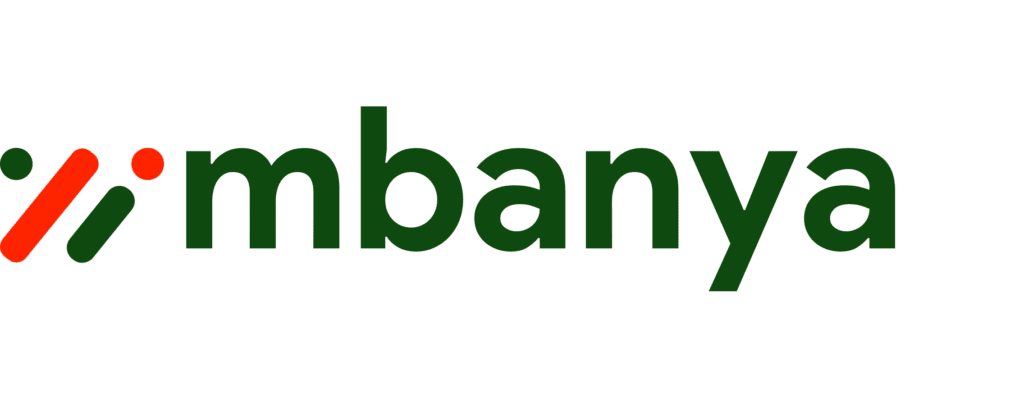
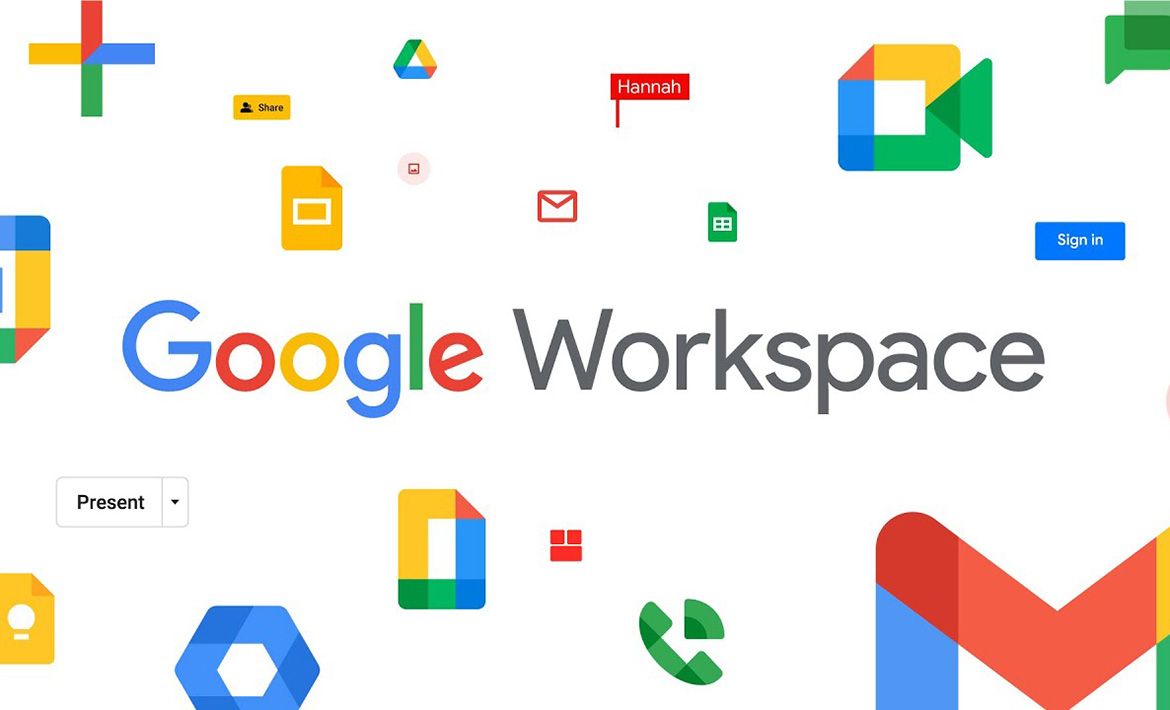
Leave a Reply
You must be logged in to post a comment.